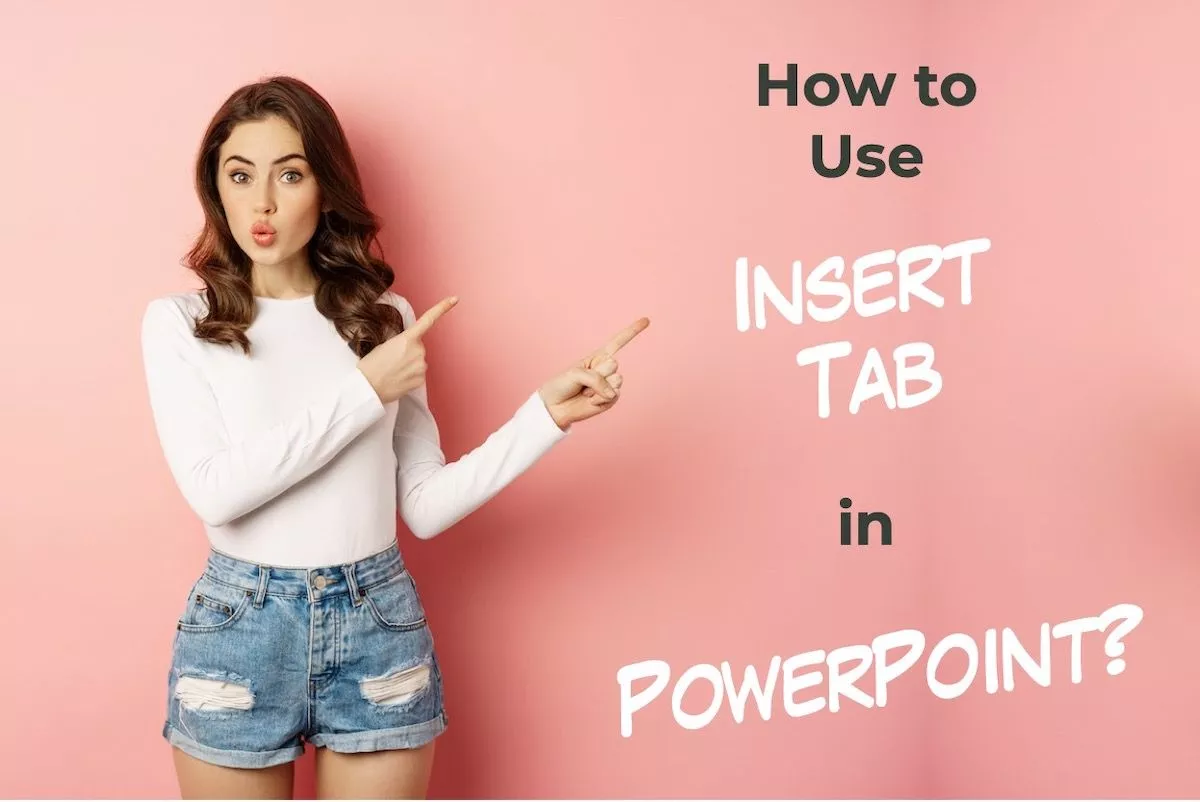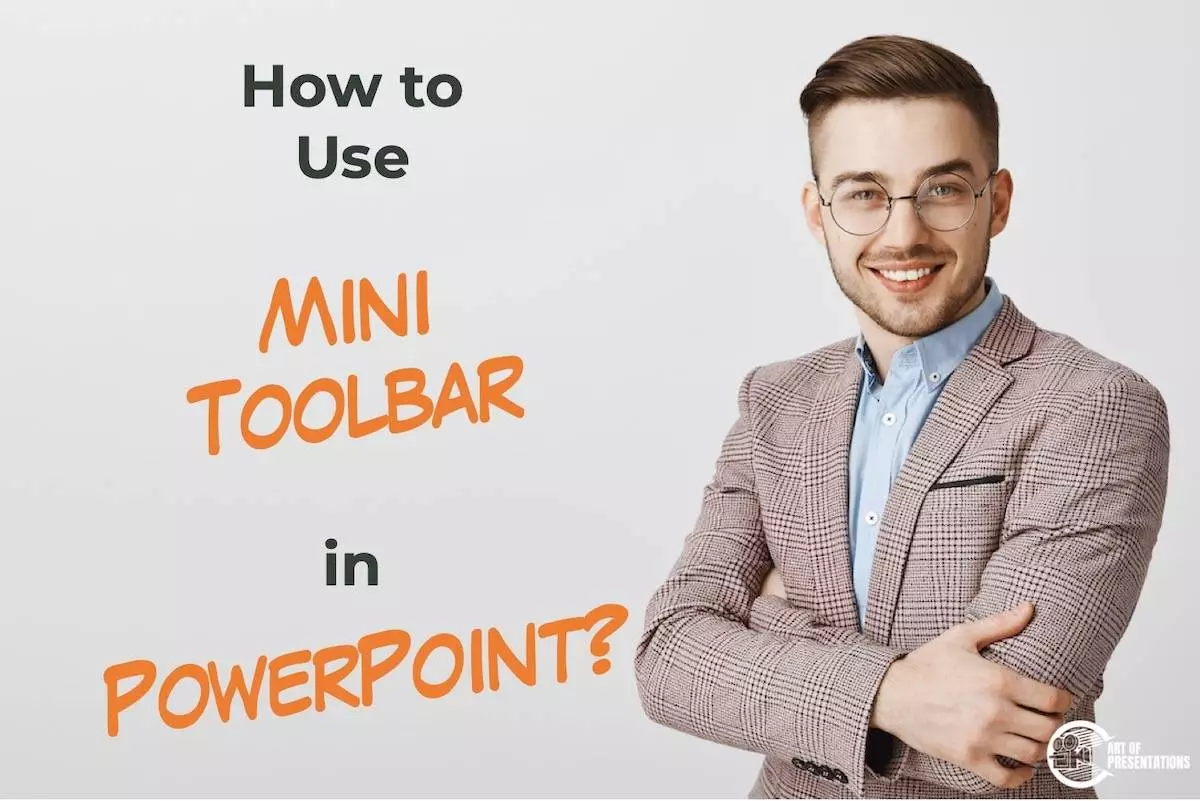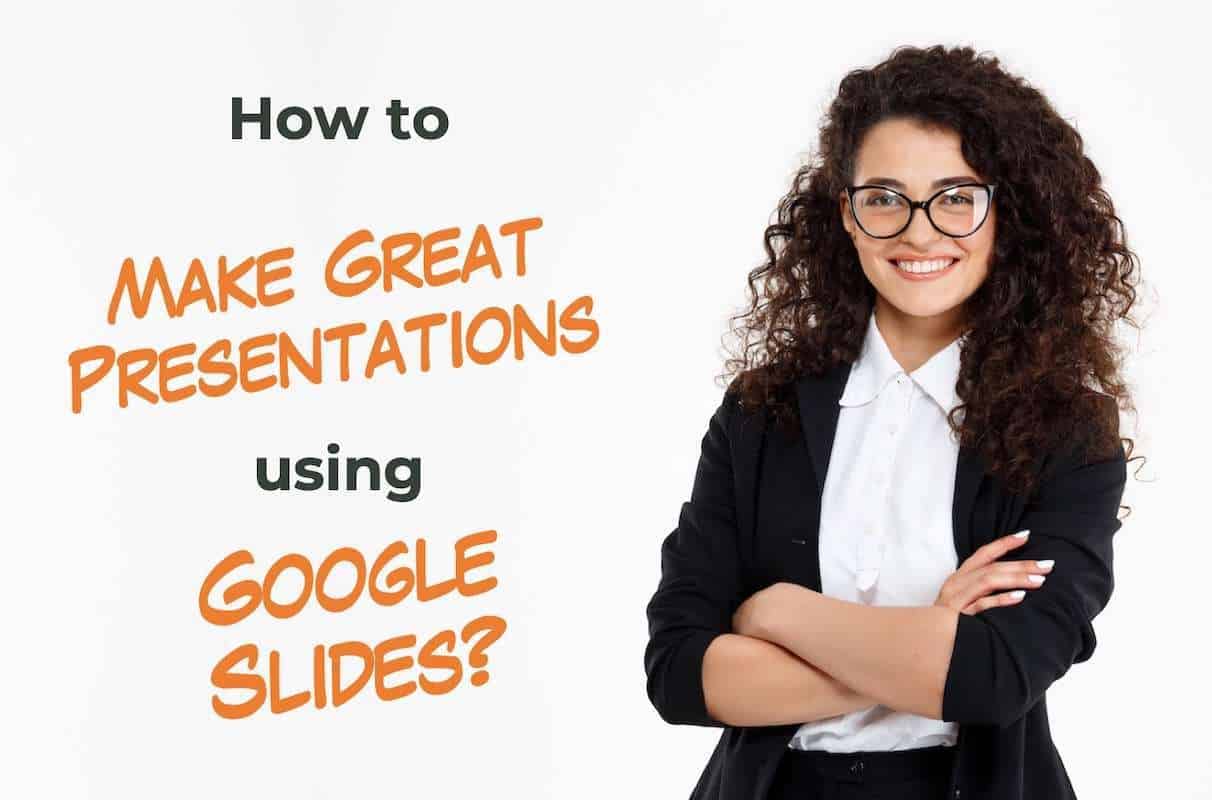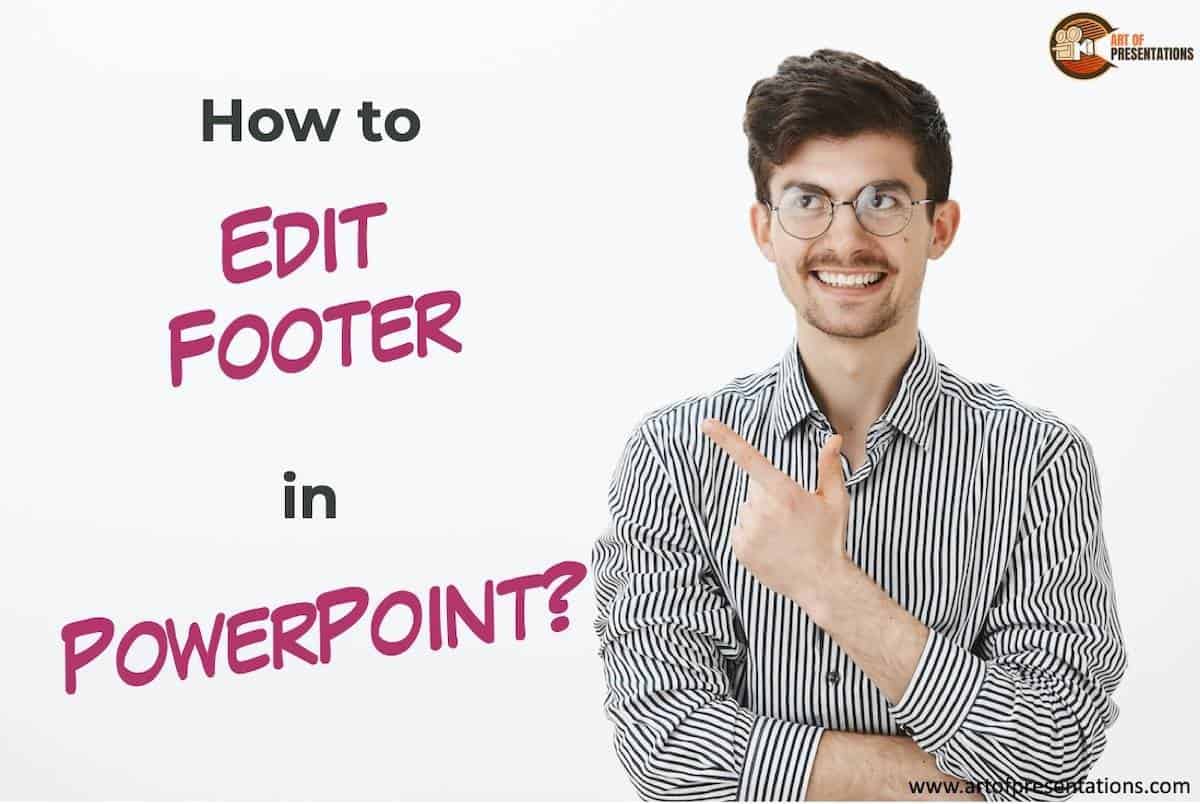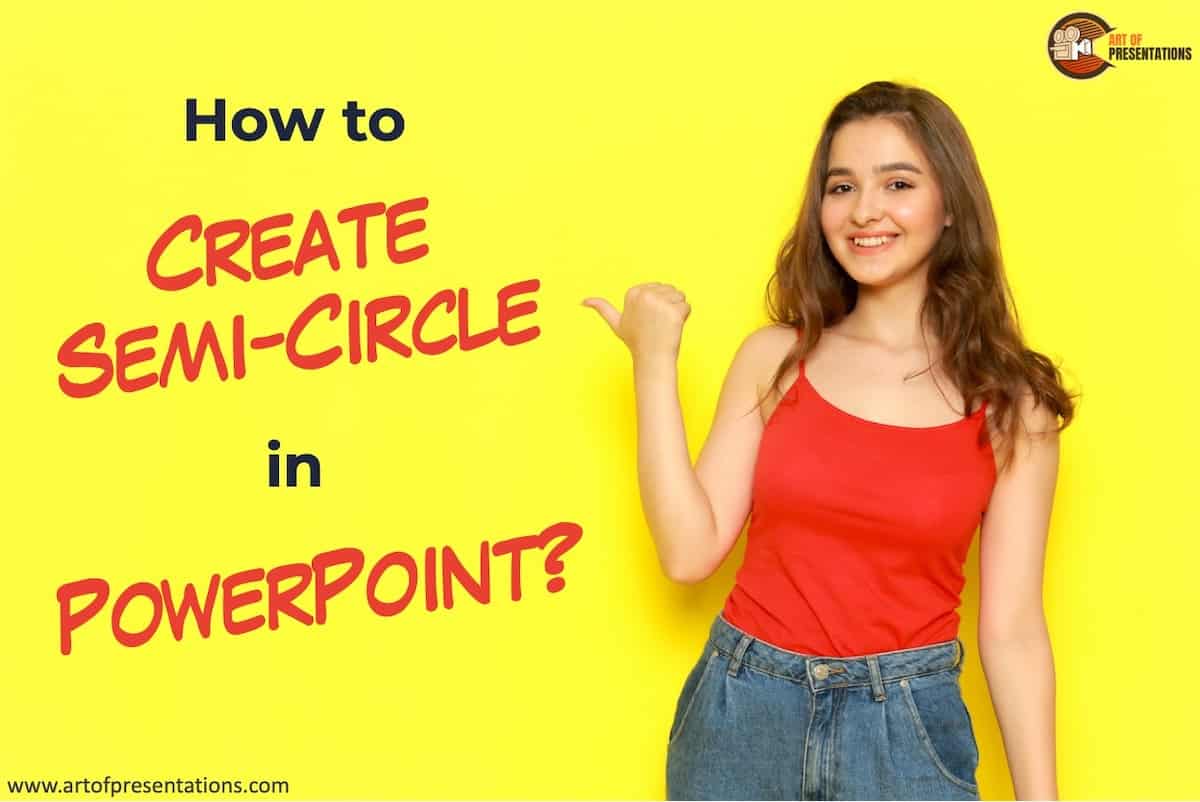If you want to make your presentation slides look aesthetically pleasing but you lack the design skills to make that happen, SmartArt in PowerPoint will certainly be a good place to start! SmartArt is a feature in PowerPoint that allows you to automatically create visually engaging designs and charts for your content. Using SmartArt in …
Search results for: picture based
Image is an essential part of any presentation to make it more engaging and interactive. But sometimes, you cannot add desired images to your slides just because Google Slides doesn’t support the type in which you have saved the images. So, what do you do when the “Unsupported Image Type” error pops up? To fix …
Table Styles are a cool way to add color and variations to the boring-looking tables that no one wants to read. They immediately draw the attention of the readers and make your presentation more interesting. But, how do you add a table style to your tables in PowerPoint? To add a table style in PowerPoint, …
The Insert tab in PowerPoint, as the name suggests, is used to insert objects and elements on the slide in your presentation. There are several commands and groups that can be accessed using the “Insert” tab in PowerPoint. But, knowing all these commands and what objects can be inserted on the slide using the “Insert” …
If you suddenly find yourself in a position where you have to present information to other people, you might wonder what software is the best to use to deliver a professional presentation. There are different options to choose from and you just don’t know what to use. The biggest advantage of using PowerPoint is that …
If you have ever used a toolbar in PowerPoint, you must be wondering what exactly is a mini toolbar and how is it used! The mini toolbar in PowerPoint is small sized tool bar that appears whenever you select the text or right-click on shapes in PowerPoint. It contains a small set of commands that …
There are many reasons that people like to use Google Slides. It could be for a school project, work presentation or just to share information with friends and family. Whatever the reason, one thing is certain: you want your design to look amazing! If you want an easy way to create a great-looking design for …
I know the feeling! You try clicking, double-clicking, and everything else that you know, and you still can’t select the elements in the footer! It is really annoying, to say the least. Does that mean, you can’t edit the footer in PowerPoint? Well, you can! To edit the footer in PowerPoint, click on the “View” …
There are times when we want to curve text in PowerPoint. This could be to encapsulate a shape such as a circle or give some artistic effects to the text in PowerPoint. Either way, it is important to know how to bend or curve text in PowerPoint! To curve text in PowerPoint, first, select the …
Every once in a while you will come across a situation where you need to either create a semi-circle on the slide or add a half filled circle in PowerPoint. The problem is, there doesn’t seem to be a direct way to create a half circle in PowerPoint! So, how do you create a semi-circle …